
Many of the iPhone user may not know that they can access information such as mobile cell, signal strength, using the Field Test mode.

By dialing *3001#12345#* and "Call", you will be able to access the Field Test mode.
Sharing information on current technologies


 - Extract from New York Times -
- Extract from New York Times - TRENDnet 150Mbps Micro Wireless N USB Adapter, model TEW-648UBM is known to be the world's smallest wireless USB adapter. It is ultra compact that measures a remarkable 0.59 x 0.74 x 0.28 inches (1.5 x 1.9 x 0.7 cm).
TRENDnet 150Mbps Micro Wireless N USB Adapter, model TEW-648UBM is known to be the world's smallest wireless USB adapter. It is ultra compact that measures a remarkable 0.59 x 0.74 x 0.28 inches (1.5 x 1.9 x 0.7 cm).
 This TRENDnet 200Mbps Powerline AV Adapter uses any electrical outlet to create a secure high speed building-wide network. Connect one adapter to your network and plug another adapter into any electrical outlet on your electrical system for instant high speed network access.
This TRENDnet 200Mbps Powerline AV Adapter uses any electrical outlet to create a secure high speed building-wide network. Connect one adapter to your network and plug another adapter into any electrical outlet on your electrical system for instant high speed network access. Panasonic Lumix GF1 was claim to be the "World's smallest and lightest system camera" (Digital interchangeable lens system). This popular camera had a successor.
Panasonic Lumix GF1 was claim to be the "World's smallest and lightest system camera" (Digital interchangeable lens system). This popular camera had a successor.

 It is now legal to jailbreak your Iphone in US. In the new exemption of the Digital Millennium Copyright Act (DMCA) that was updated yesterday, users can now legally break through copyright protection on their mobile phones in order to "execute software applications, where circumvention is accomplished for the sole purpose of enabling interoperability of such applications."
It is now legal to jailbreak your Iphone in US. In the new exemption of the Digital Millennium Copyright Act (DMCA) that was updated yesterday, users can now legally break through copyright protection on their mobile phones in order to "execute software applications, where circumvention is accomplished for the sole purpose of enabling interoperability of such applications."
 adidas miCoach is a fitness activity tracking system similar to Nike+, except it gives you more data—including heart rate information—and has a sexy voice to guide you through workouts.
adidas miCoach is a fitness activity tracking system similar to Nike+, except it gives you more data—including heart rate information—and has a sexy voice to guide you through workouts.
 ThermaPAK Heatshift Laptop Cooler
ThermaPAK Heatshift Laptop Cooler The cooler is selling from US$27.99 @ the ThermaPAK website.
The cooler is selling from US$27.99 @ the ThermaPAK website. FreeAgent Go™ for Mac
FreeAgent Go™ for Mac 



 Nowadays, we see alot of SSD (Solid State Drive) in the market. And here comes the new SSDNow V+ series from Kingston, not to be confused with the original V series. The original V series is part of Kingston's new value series lineup targeted at the mainstream DIY and upgrade market with a decently fast drive at affordable prices. Its read/write speeds are advertised at 100MB/s and 80MB/s respectively and comes in 64GB and 128GB capacity.
Nowadays, we see alot of SSD (Solid State Drive) in the market. And here comes the new SSDNow V+ series from Kingston, not to be confused with the original V series. The original V series is part of Kingston's new value series lineup targeted at the mainstream DIY and upgrade market with a decently fast drive at affordable prices. Its read/write speeds are advertised at 100MB/s and 80MB/s respectively and comes in 64GB and 128GB capacity.

 LaCie Starck desktop HDD is a lesson in creativity and functionality going hand in hand. The chassis sports a smoothly curved aluminum casing marked by a signature LED, courtesy of designer Philippe Starck himself. The light flashes orange or green depending on the different activities being performed by the device. The robust exterior is devised to protect the HDD from overheating as well as shock. This USB 2.0 enabled drive is suitable for the average PC or Mac. Pre-installed software includes LaCie Backup Assistant and LaCie Desktop Manager for user-friendly customization, configuration and back up of the drive. The desktop storage device comes in colossal memory capacities of 1TB and 2TB at US$129.99 and US$249.99, respectively.
LaCie Starck desktop HDD is a lesson in creativity and functionality going hand in hand. The chassis sports a smoothly curved aluminum casing marked by a signature LED, courtesy of designer Philippe Starck himself. The light flashes orange or green depending on the different activities being performed by the device. The robust exterior is devised to protect the HDD from overheating as well as shock. This USB 2.0 enabled drive is suitable for the average PC or Mac. Pre-installed software includes LaCie Backup Assistant and LaCie Desktop Manager for user-friendly customization, configuration and back up of the drive. The desktop storage device comes in colossal memory capacities of 1TB and 2TB at US$129.99 and US$249.99, respectively. A-Data Technology’s portable HDD SH93 comes first in the list of handy storage devices. The MIL-STD-810F drop tests and 1M waterproof tests it has undergone prove its resilience. The ESP of this device lies in its waterproof and shock resistant attributes that claim to prevent data loss if it is exposed to water or dropped accidentally. The SH93 is colored bright racing car yellow and comes in capacities of 250GB, 320GB, 500GB and 640GB. A unique rubber-plastic mix and cushioning components are included in the manufacture of this HDD. There have been no mentions about the pricing details of the device.
A-Data Technology’s portable HDD SH93 comes first in the list of handy storage devices. The MIL-STD-810F drop tests and 1M waterproof tests it has undergone prove its resilience. The ESP of this device lies in its waterproof and shock resistant attributes that claim to prevent data loss if it is exposed to water or dropped accidentally. The SH93 is colored bright racing car yellow and comes in capacities of 250GB, 320GB, 500GB and 640GB. A unique rubber-plastic mix and cushioning components are included in the manufacture of this HDD. There have been no mentions about the pricing details of the device. Seagate has come a long way since they first developed the 5.25 inch ST506 which was the world’s first microcomputer compatible HDD. Their most recent offering is the enterprise-class line of SEDs built for optimized data-at-rest security. The company uncovered the Self-Encrypting Drives to provide security against data leaks to organizations dealing with confidential client information like those in insurance, banking and healthcare. Each Secure SED is embedded with an Intel Server Board S5520HC and Intel RAID Controller RS2BL080. These enterprise-class HDDs are notable for the data-at-rest security they offer. The encryption key can be safeguarded in the drive itself, while unauthorized persons are blocked off from data access. The problem of bottlenecks does not come up in this device since the encryption system moves at the same pace as the host drive and scales linearly. The devices on offer are the Savvio 15K.2, Savvio 10K.3, Constellation and Cheetah 15K.7 drives. Pricing information on these drives is not clear.
Seagate has come a long way since they first developed the 5.25 inch ST506 which was the world’s first microcomputer compatible HDD. Their most recent offering is the enterprise-class line of SEDs built for optimized data-at-rest security. The company uncovered the Self-Encrypting Drives to provide security against data leaks to organizations dealing with confidential client information like those in insurance, banking and healthcare. Each Secure SED is embedded with an Intel Server Board S5520HC and Intel RAID Controller RS2BL080. These enterprise-class HDDs are notable for the data-at-rest security they offer. The encryption key can be safeguarded in the drive itself, while unauthorized persons are blocked off from data access. The problem of bottlenecks does not come up in this device since the encryption system moves at the same pace as the host drive and scales linearly. The devices on offer are the Savvio 15K.2, Savvio 10K.3, Constellation and Cheetah 15K.7 drives. Pricing information on these drives is not clear. For hardcore computer users, OCZ has included another product in its Z-Drive line, the m84 PCIe SSD. Empowering users with much the same functionality as the p84 and e84, this drive is built for media editing, workstation productivity and gaming at a viable price point. The SSD boasts of being a bootable internal RAID 0 configured storage drive with a speedy PCIe interface and MLC NAND. The drive comes in memory capacities of 256GB, 512GB and 1TB. The 256GB m84 has read and write speeds of 750MB/s and 650MB/s, respectively. Though the prices haven't been revealed clearly, all come with a 3-year warranty and full technical support.
For hardcore computer users, OCZ has included another product in its Z-Drive line, the m84 PCIe SSD. Empowering users with much the same functionality as the p84 and e84, this drive is built for media editing, workstation productivity and gaming at a viable price point. The SSD boasts of being a bootable internal RAID 0 configured storage drive with a speedy PCIe interface and MLC NAND. The drive comes in memory capacities of 256GB, 512GB and 1TB. The 256GB m84 has read and write speeds of 750MB/s and 650MB/s, respectively. Though the prices haven't been revealed clearly, all come with a 3-year warranty and full technical support. The Mini Cooper USB from ZeroBasic makes it to the list for its soon-to-be-released special edition line. The company plans to unleash the celebratory edition in honor of its namesake’s fiftieth birthday. ZeroBasic will manufacture 2000 of these commemorative pieces. The chassis will have the Union Jack and a ‘50’ painted onto it. The device’s USB plug is retractable and fits cozily into the trunk of the miniature car body. Sporting an exterior that is an exact replication of the actual Cooper with transparent windows, rotatable wheels and illuminating headlights, the USB comes in capacities of 2GB to 8GB. Car enthusiasts are probably waiting eagerly for the launch of this device. The cost of the special edition pieces hasn't received any mention.
The Mini Cooper USB from ZeroBasic makes it to the list for its soon-to-be-released special edition line. The company plans to unleash the celebratory edition in honor of its namesake’s fiftieth birthday. ZeroBasic will manufacture 2000 of these commemorative pieces. The chassis will have the Union Jack and a ‘50’ painted onto it. The device’s USB plug is retractable and fits cozily into the trunk of the miniature car body. Sporting an exterior that is an exact replication of the actual Cooper with transparent windows, rotatable wheels and illuminating headlights, the USB comes in capacities of 2GB to 8GB. Car enthusiasts are probably waiting eagerly for the launch of this device. The cost of the special edition pieces hasn't received any mention.
 3. Enter m.google.com as the server address.
3. Enter m.google.com as the server address.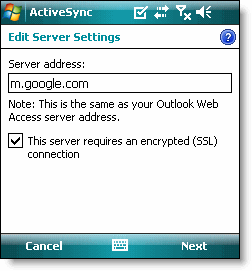 5. Click Next.
5. Click Next.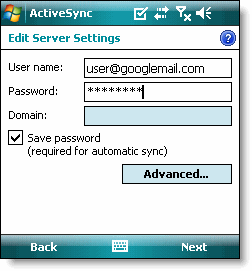 9. Click Next.
9. Click Next.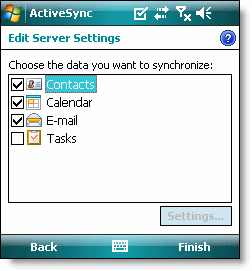 You've now set up Google Sync for your Windows Mobile device.
You've now set up Google Sync for your Windows Mobile device.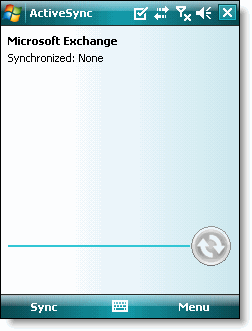 12. Press the Sync softkey on the left to synchronize.
12. Press the Sync softkey on the left to synchronize.

