I was surprised to see that i need to buy an Office Outlook in order to organise my contact list and calendar. Microsoft used to include one end-user license for Windows Mobile user. So i decided to drop the idea of using Outlook and see if it can sync with Google Mail, Contact and Calendar.

Google have a Google Sync that can work with ActiveSync on Windows Mobile. It uses the Microsoft Exchange ActiveSync protocol to synchronize the data on your phone with your Google Account. Google Sync currently supports synchronization with your Gmail, main Google Calendar, and the contacts in your My Contacts group.
To set up Google Sync on your Windows Mobile device, please follow the steps below.
1. Open the Active Sync application on your device's home screen.
2. Click Set up your device to sync with it.
 3. Enter m.google.com as the server address.
3. Enter m.google.com as the server address.4. Ensure that the SSL option is selected.
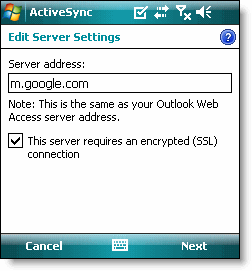 5. Click Next.
5. Click Next.6. Enter your full Google Account email address as the User name.
7. Enter your Google Account password as the Password.
8. Leave the Domain field empty. If your device requires you to enter a domain name, enter google.
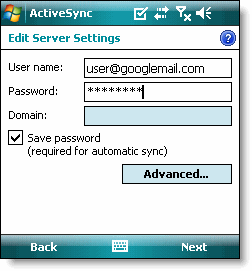 9. Click Next.
9. Click Next.10. Check Contacts, Calendar, or Email, depending on which you'd like to sync. (Tasks is not supported and will lead to an error if checked.)
11. Click Finish.
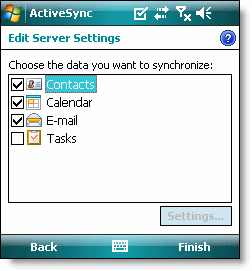 You've now set up Google Sync for your Windows Mobile device.
You've now set up Google Sync for your Windows Mobile device.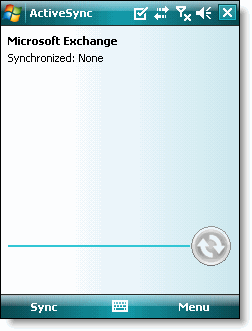 12. Press the Sync softkey on the left to synchronize.
12. Press the Sync softkey on the left to synchronize.Make sure you have connected to your wireless network or USB to your PC(Internet via PC) before synchronizing if you do not want to use your GPRS.
No comments:
Post a Comment